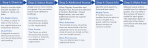Learning about Guest Registration
The Guest Registration module offers a guided yet flexible workflow to add and manage guest registrations.
The process starts by selecting stay details, such as the arrival date and number of nights. Next, you select a room. When you select a room, the default amenity and floor access is automatically added to the registration. You can add additional amenity and floor access depending on how your site is configured. The last step before making the key is to add guest information. As you move through the process, the options that you select are added to the Summary section. If you need to change your selections, you can use the built-in workflow.
In some cases, selecting a guest room adds access to additional guest rooms. For more information, see below.
For RAC5 devices, you can also enable a disability option in the Summary section to extend the time that a lock remains open when a valid guest key is presented. The disability option is only displayed when the feature is enabled in .
The final step when making a guest registration is to make keys. You make any number of keys for each guest in the registration.

|
By default, all registrations start on the current date. To make a registration for a future date, pre-registrations must be enabled in and configured in . |
Modifying registrations
A guest can request a check-in date change for pre-registrations or check-out date change to shorten or extend the stay. You may also need to change the room assignment, add or remove amenity access, or add mobile phone numbers for guests. Every time a registration is modified, new keys must be made. When the new keys are presented to locks, the previously active keys are invalid.
Additional and replacement keys
You can make additional and replacement keys for all active registrations. Additional keys are merely copies and do not affect the original keys. You can select the number of keys that you want to make for each guest. When you make Replacement Keys, new keys are made for each guest in the registration. All keys in the registration are replaced.After a Replacement Key is presented at an authorized access point, all previously active keys are invalid at that access point.
Guest check-outs
Although guest keys expire based on the registration details, the Check-Out feature is available on the Guest Registration Home page to check out guests who leave early or before their keys expire. Access (to common areas/elevators) remains valid until the key expiration date/time. An alternative is to use the Block Key to invalidate access to all access point types; however, after the Block Key is presented to the respective locks, the Unblock Key will not restore access to common areas.

|
When online communication is enabled, settings in are available to enable remote guest check-out for guest rooms/suites/meeting rooms and guest common areas/elevators. When remote guest check-out settings are enabled, Ambiance offers the option to check out guests remotely in Guest Registration. When the system setting to enable remote check-out of guest common areas/elevators is disabled, access (to common areas/elevators) remains valid until the key expiration date/time. An alternative is to use the Block Key (or Block access remotely) to invalidate access to all access point types; however, after the Block Key is presented (or sent remotely) to the respective locks, the Unblock Key will not restore access to common areas. |
Limited-use keys
Limited-use Keys provide guest with one-time access to a room. Typically, limited use keys are issued to a guest who returns after check-out for an item left in the room. The key is valid for a single use or until expiration.
Folios
The Guest Folio enables Ambiance to integrate with third-party POS (point-of-sale) services such as access to vending machines, parking areas or entertainment venues. When a guest folio is configured for your site, you can add folio access to a registration on the Check-In/Out page.
Connector credentials
A Connector credential is a guest-level credential that associates two or more guest rooms. The credential is defined in . When a guest room that is associated with a Connector credential is added to a registration, all guest rooms in the same credential are also added. When a guest room assigned to a connector is removed from a guest registration, all guest rooms in the Connector credential are removed from the registration.
Shared-with registrations
Shared-with registrations is a feature supported for LGS SOAP API and FIAS protocols. When enabled, up to four registrations can share access to one guest room. Check-out dates and the assignment of additional rooms, amenities and floors can be different for each shared-with registration. The shared room (or main room) is established as the first room specified in the original registration.
Example
Registration 1: Room 100 (main room), Room 101, Pool
Registration 2: Room 100, Room 102, Pool, Daycare
Registration 3: Room 100, Room 103 , Gym, Business Center, VIP Lounge
Registration 4: Room 100, Room 104, Pool, Gym, Daycare
Shared-with registrations must be created (and modified) in the PMS interface. Although the registrations are listed in Guest Registration, Check-out is the only action that can be performed in the Ambiance user interface or PMS interface.
Modifying shared-with registrations
All modifications must be made in the PMS interface. Modifications made to a shared-with registration apply only to the registration being modified. You can:
- Add vacant rooms
- Remove rooms
- Extend the check-out date and time
- Move a guest from a shared-with registration to a vacant room (Any guest in the original shared-with registration, can also move to the same room. For example, if Guest1 and Guest2 are assigned to MainRoom100 and Guest1 moves to vacant RoomX, then Guest2 can also move to (now occupied) RoomX.)

|
An existing guest cannot be added to a shared-with registration. (You must check-out the exiting guest, then add as a new guest; presuming this does not exceed the maximum shares). |
Invalidating access
There are several ways to invalidate access for shared-with registrations:
- Check outs—Shared-with registrations can be checked out using the PMS interface and Ambiance user interface. When a shared-with registration is checked out, the main room is available for a new guest to join. When Online Communication is enabled, you can perform a remote check-out. Otherwise, Block Keys must be made and presented to relevant access points.
- Block/Inhibit/ELO Keys—These system keys can be used to invalidate access for shared-with registrations. When Online Communication is enabled, the command can be sent remotely. Otherwise, keys must be made and presented to relevant access points.
- New Keys—New Keys invalidate access as follows:
- Making a New Key for Guest1 with a shared registration invalidates all previous keys for Guest1. No other guest access is affected.
- After the maximum number of shared-with registrations is reached, making a New Key for a new registration for the main room may invalidate all access to all previous shared-with registrations for the main room. The result depends on options selected when making the registration.
Extended support
Ambiance extends support for shared-with registrations to all System Keys and Keyscan Aurora. For details about working with shared-with registrations, refer to the PMS Interface Reference.
Mobile keys 
When mobile keys are enabled in System Settings and a mobile phone number is added for a guest in the registration, you can issue mobile keys directly to the guest's phone.
VIP guest keys 
VIP guest registration is a licensed feature to support access management policies at exclusive properties. VIP guest keys can be made only in the PMS interface. Although VIP guest registrations are listed in Ambiance, no action can be taken in the User Interface. VIP keys can be made for individual guest rooms and suites. Only the LGS SOAP API protocol supports making VIP keys for guest rooms that are assigned to a Connector credential. VIP also supports shared-with registrations; however, guest rooms assigned to a Connector credential and suites cannot be shared.
Ambiance 2.13
Copyright © dormakaba 2025. All rights reserved.
AmbianceTM Software Terms of Use FNL10-02-2023 / Third-party licenses